How to Fix the Issue and Get Back to Streaming
Introduction
If you are a fan of Amazon Prime Video, you are likely aware of the frustration that arises when you are prepared for a movie marathon or binge-watching your favorite television series, only to encounter the dreaded “Something went wrong” error message. This issue may arise for various reasons, and although it may seem like a significant setback, there is no need for concern — it is typically an issue that can be resolved with a few straightforward steps.
In this blog post, we will guide you through the common reasons for the “Something went wrong” error on Prime Video and offer troubleshooting tips to quickly resume your entertainment.
What causes the “Something went wrong” error?
The “Something went wrong” message on Prime Video can appear for multiple reasons, ranging from connection issues to account problems or even temporary glitches in the app itself. Here’s a breakdown of the potential causes:
Network Connectivity Issues: A weak or unstable internet connection can interfere with streaming, causing Prime Video to fail.
Account or Subscription Problems: Issues with your Amazon account, such as expired subscriptions or payment issues, can result in the error message.
Device Compatibility or App Issues: Outdated apps, device compatibility issues, or software bugs can also trigger this error.
Amazon Server Outages: Sometimes, the problem may not be on your end. Amazon’s servers could be experiencing outages or technical difficulties.
Let’s dive into how to fix the issue based on these potential causes.
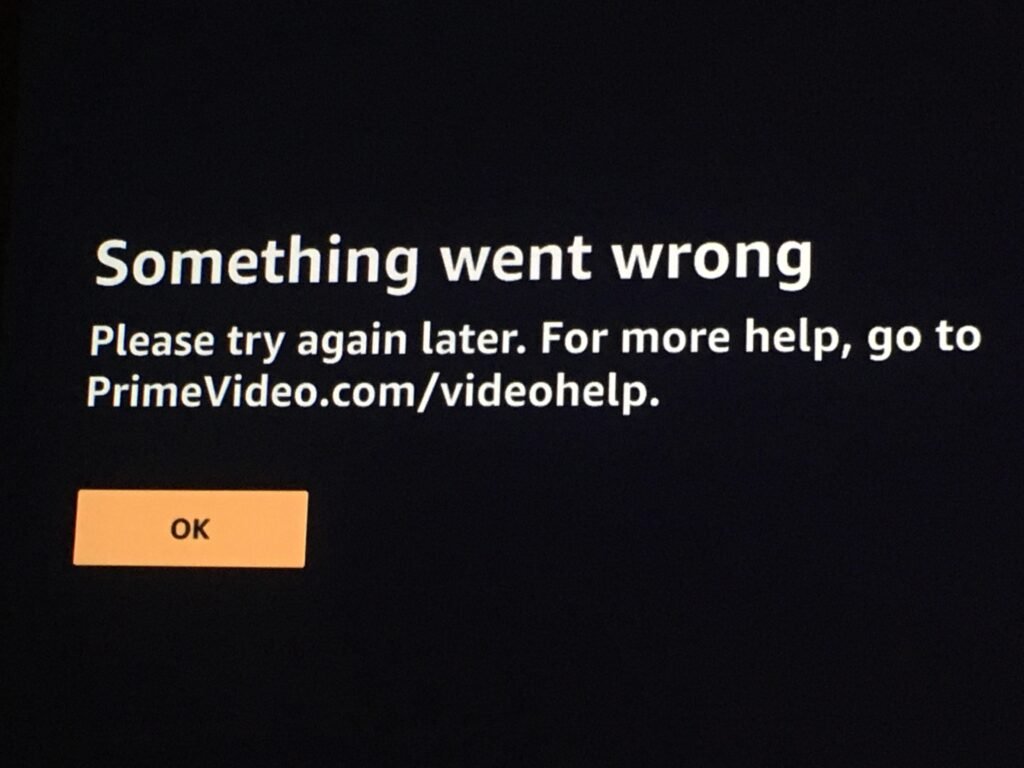
Troubleshooting Tips to Resolve the “Something Went Wrong” Error
Check your internet connection.
A stable and fast internet connection is crucial for streaming content smoothly. If your connection is weak, Prime Video might struggle to load content.
Test Your Connection: Use a speed test tool to check if your internet speed meets the requirements for streaming. Amazon recommends speeds of at least 3 Mbps for SD, 5 Mbps for HD, and 15 Mbps for 4K streaming.
Reconnect or Restart Your Router: Sometimes, simply restarting your router can help reestablish a stable connection.
Switch to Wi-Fi or Ethernet: If you’re using mobile data or a slow Wi-Fi connection, try switching to a more stable network or connect directly via Ethernet.
Check your Amazon account and subscription.
An issue with your Amazon account could be the root cause of the error message. Here’s how to troubleshoot:
Check Your Subscription Status: Make sure your Amazon Prime subscription is active. If you’re on a free trial, ensure it hasn’t expired.
Payment Information: If there’s an issue with your payment method, it could prevent Prime Video from functioning properly. Log into your Amazon account and check for any payment-related issues.
Sign Out and Sign Back In: Logging out and back into your Amazon account can help refresh the connection to your Prime Video service.
Update the Prime Video App
Mobile Devices: Please navigate to the App Store (iOS) or Google Play Store (Android) to check for updates.
Smart TVs and Streaming Devices: Kindly visit the app store or update the device firmware to ensure that you are operating the latest version of the application.
Clear Cache (Mobile): On mobile devices, clearing the application’s cache may also assist in resolving errors caused by corrupted files.
Restart the Device
At times, a straightforward restart can resolve numerous issues, including the “Something went wrong” error:
Smartphones/Tablets: Press and hold the power button to restart your device.
Smart TVs and Streaming Devices: Disconnect the device from the power source for approximately 10 seconds, then reconnect it to restart.
Try a Different Device
If the problem persists, please consider switching to a different device to determine whether the error is specific to one particular platform. This may assist in identifying whether the issue lies with the device or the Prime Video service itself.
Check for Amazon Server Outages
If you have attempted all possible solutions and continue to encounter the error, it is possible that the issue lies with Amazon. Server outages or maintenance may impact streaming on Prime Video. You may verify Amazon’s official Twitter account or websites such as Downdetector to ascertain if there is a widespread problem.

Advanced Fixes
If the basic troubleshooting steps do not resolve the error, here are a few additional solutions to consider:
Disable VPN or Proxy: If you are using a VPN or proxy service, please try disabling it. Amazon may block access to Prime Video from certain VPNs or proxy servers.
Check for Device Compatibility: Ensure that your device is compatible with Prime Video. While most devices are, older models may not support the latest versions of the app.
Contact Amazon Support: If all else fails, please reach out to Amazon Customer Support. They can provide further assistance and check if there are any issues with your account or subscription.
Prevent Future “Something Went Wrong” Errors
While these errors are often caused by temporary glitches, there are some things you can do to minimize the chances of encountering them again:
Keep Your App Updated: Ensure that you always have the latest version of the Prime Video app to avoid bugs and performance issues.
Monitor Your Internet Connection: A stable and fast connection is essential for uninterrupted streaming, so invest in a good router or Wi-Fi extender if necessary.
Keep Your Amazon Account in Good Standing: Regularly check your payment methods and subscription status to avoid any disruptions.
Conclusion
The “Something went wrong” error on Prime Video can be frustrating; however, in most instances, it is an issue that can be resolved with relative ease. Whether it pertains to a basic connectivity problem, an account-related issue, or a bug within the application, adhering to the troubleshooting steps outlined in this blog will likely enable you to resume streaming your preferred content promptly.
Should none of these solutions prove effective, please do not hesitate to reach out to Amazon’s support team for additional assistance. With a modicum of patience and troubleshooting, you will soon be prepared to return to your binge-watching experience without delay!
Hope this blog helps in resolving the “Something went wrong” error and returning to enjoy their Prime Video experience. Feel free to Comment Below.
![]()
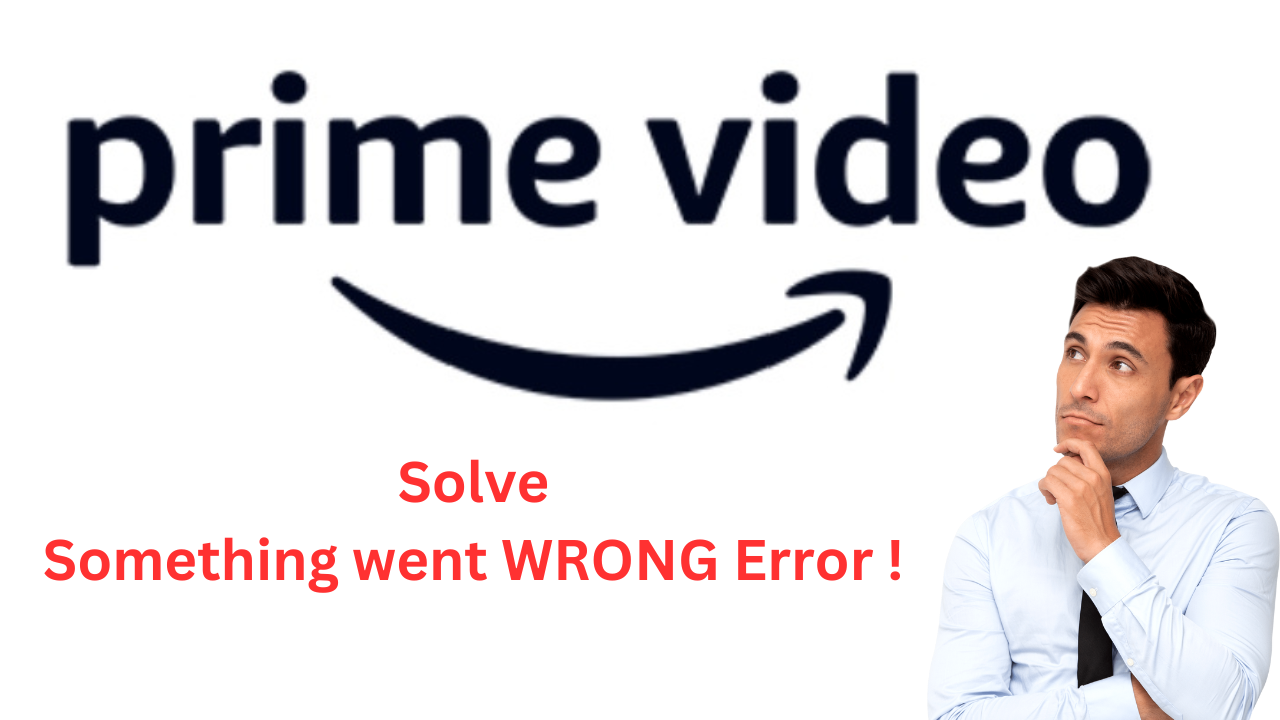

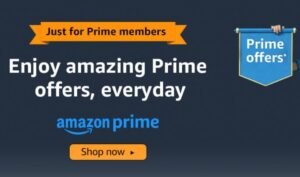
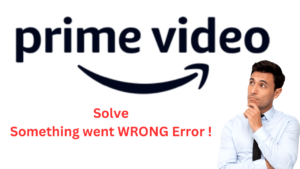



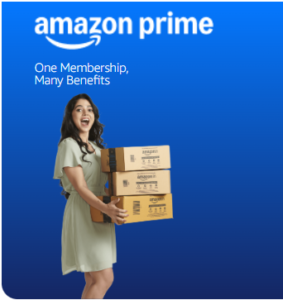

1 comment