To remove linked devices from your Amazon Prime Video account, please follow these steps:
Through the Amazon website (desktop or mobile browser).
This method enables you to manage all devices associated with your Amazon Prime Video account.
Steps:
Go to the Amazon Website:
Open your web browser and navigate to Amazon.com.
Log in using your Amazon account credentials.
Access Your Account Settings:
Hover over Account & Lists in the top-right corner of the page, and then click on Your Account.
Go to “Prime Video Settings”:
Scroll down to the Digital Content and Devices section.
Click on Prime Video Settings under this section.
Manage Your Devices:
In the Prime Video Settings, you will see an option labeled Your Devices. Click on it.
This will display a list of all the devices currently linked to your Amazon Prime Video account.
Remove a Device:
Locate the device you wish to unlink and click Remove next to it. This will unlink the device from your Prime Video account.
Through the Prime Video App (Mobile Device)
If you are using the Prime Video app on your phone or tablet, you can also remove linked devices directly from the app.
Steps:
Open the Prime Video App:
Launch the Prime Video app on your mobile device.
Go to Settings:
Tap on the Profile icon in the bottom-right corner of the screen.
From the menu that opens, tap Settings (gear icon).
Manage Devices:
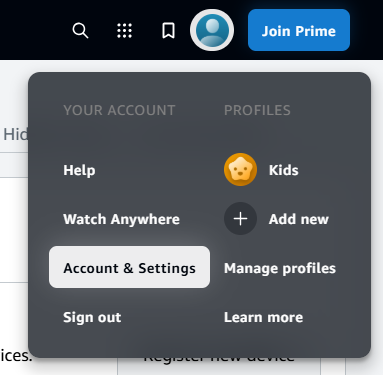
Under the Account & Settings section, find Your Devices or Manage Devices.
This will show a list of all devices linked to your Prime Video account.
Remove a Device:
Tap the device you wish to remove, and there should be an option to unlink or remove it.
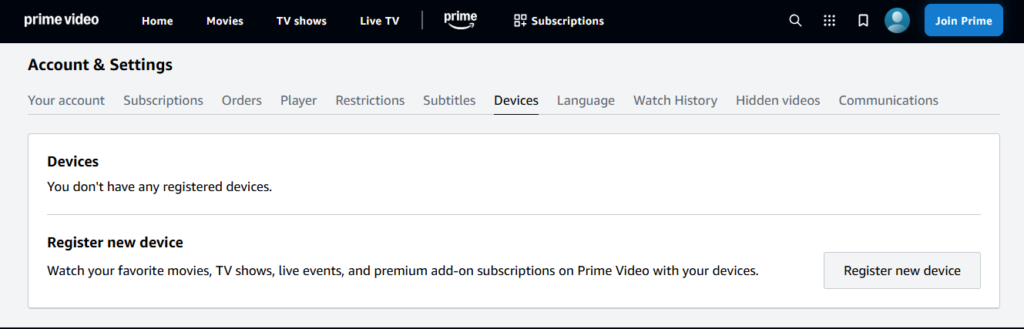
Via Amazon Fire TV (If Using a Fire TV Stick/Box)
If you are using a Fire TV Stick or Fire TV Box, you can remove devices directly from the Fire TV settings as well.
Steps:
Go to Settings on Fire TV:
On the home screen, navigate to Settings.
Access “My Account” Settings:
Under the My Account section, select Amazon Account.
You can sign out of your Amazon account on the Fire TV device by selecting Deregister.
This will remove the Fire TV Stick or Box from the list of devices associated with your Prime Video account.
Via Amazon’s “Manage Your Content and Devices”
This is a more general method for managing devices tied to your Amazon account.
Steps:
Go to “Manage Your Content and Devices”:
Open Amazon’s “Manage Your Content and Devices” in a web browser.
Sign in:
Log in to your Amazon account if prompted.
Select Devices:
Click on the Devices tab at the top.
Manage and Remove Devices:
You will see a list of all devices registered to your Amazon account.
Find the device you wish to remove and click Actions on the right, then select Deregister to unlink it from your account.
By following these methods, you should be able to easily remove devices from your Amazon Prime Video account. Please let me know if you encounter any difficulties, and I will assist you in navigating through the process!
![]()





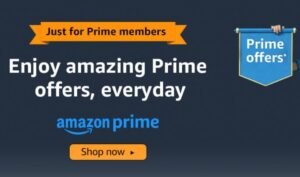
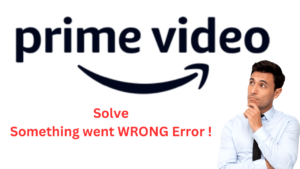



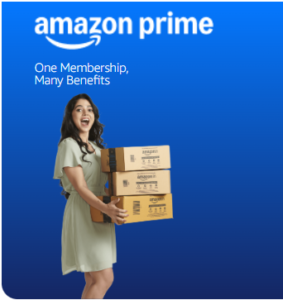
7 comments